VSCode Settings
Note
If you intend to use our Docker image, then please follow the configuration and introduction documentation first.
Note
If you would not like to use docker, but still vscode, then just install the following extensions for the best LaTeX experience:
Prerequisites
Note
Required for Docker + VSCode only
Software
VSCode
Docker
(Installation instructions can be found here)
VSCode Extension
Start VSCode and install the needed Remote Containers extension.
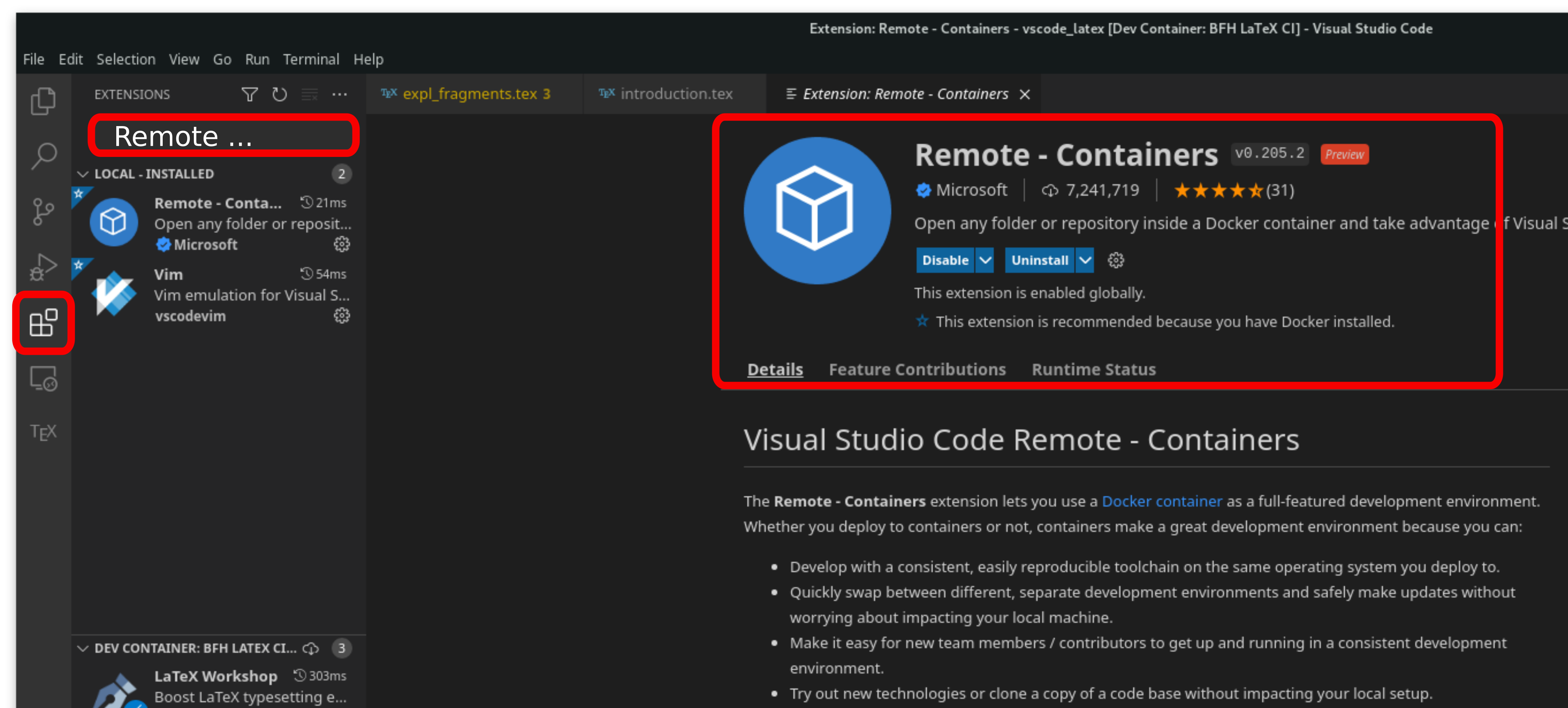
Develop inside a container
Warning
We recommend to chose a specific tag at all times instead of latest.
However, you will see latest in the documentation, just replace it with
any version tag of the BFH CI releases, starting from 1.5.2.
Note
The VSCode image contains all BFH templates, examples, logos and fonst installed in the default
TEXMFHOME directory, which is normally /home/vscode/texmf/ find it running
$ kpsewhich -var-value=TEXMFHOME
inside the container. So there is no need to download them manually if you follow the steps described below.
Docker image configuration
For each project you would like to edit in VSCode, using our LaTeX Docker image, you have to specify a project specific configuration file.
It immediately provides the following benefits:
You will always know which exact version of the BFH CI you have used for each project
You will always have the required dependencies documented and installed
This file must be called
.devcontainer.jsonand must be located in the top level directory of your project. For a complete list of possible options please read here. For a simple guide on how to install addtitional LaTeX packages see here.Example:
{ "name": "BFH LaTeX CI", "image": "registry.gitlab.ti.bfh.ch/bfh-latex/registry/vscode:latest", "customizations": { "vscode": { "extensions": [ "james-yu.latex-workshop", "ban.spellright", "valentjn.vscode-ltex" ], } }, "remoteUser": "vscode" }
Warning
The configuration above might not work out of the box with the extension. As the extension does not default to build with
lualatexwhich is required for the bfh template. Instead we recommend to use the configuration which can be downloaded here:.devcontainer.json. This devcontainer configuration makes sure the latex workshop extension only provides build features withlualatex.Note
This file must be located in each LaTeX project directory you will be working in. VSCode takes the image specified under
imageand installs other extensions specified underextensionsinto the container. Feel free to add other desired extensions.Replace the
latesttag (found inimage) with a specific versionOpen the project directory containing the
.devcontainer.jsonin VSCode (File->Open Folder)VSCode should recognize the
.devcontainer.jsonfile and automatically prepare the system using the steps described below:VSCode will download the specified image if it has not already been downloaded. (This may take a while)
It installs the specified extensions.
After the VSCode image is successfully created, you should see the launched container. Similar to the figure below.
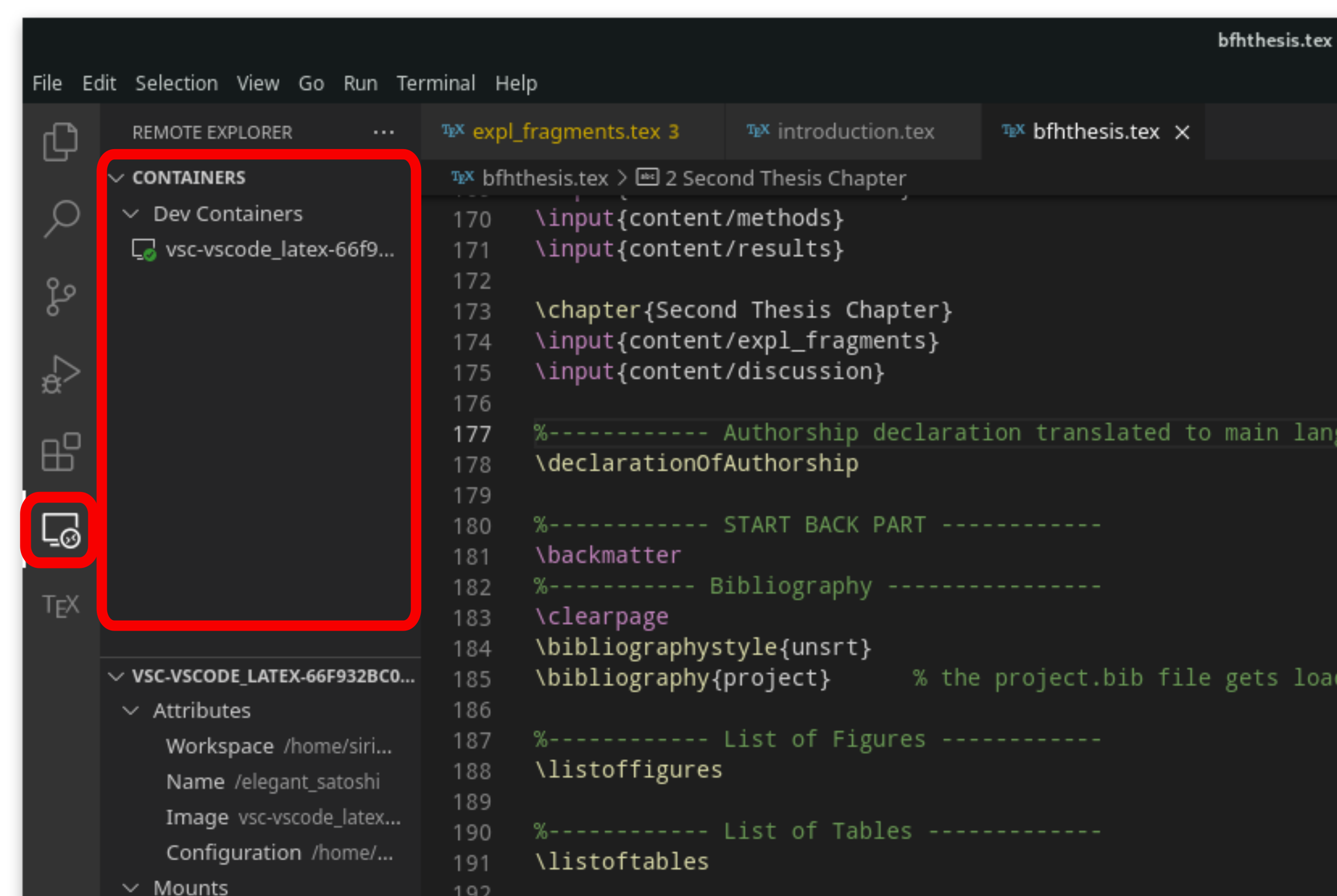
Copy the desired template / example to your project
Open a new terminal via the top menu bar (Terminal) it will be spawned in the container directly.
Copy the desired project, e.g.:
(Note the trailing dot after
bfhthesis):$ cp -r ${HOME}/texmf/latex_templates/bfhthesis/. .
Open the main file an press the play button on the top right. It should build the project.
You can also use the terminal to build, just run
latexmk(a default.latexmkrcis installed in${HOME}so it should work out of the box)
View the generated pdf with live reload
Head to the LaTeX extension in the left bar (TEX)
COMMANDS->View LaTeX PDF
We recommend the browser (View in web browser), since it has shown as the most performant solution, however feel free to use another if it works well
Note
The LaTeX extension is configured in a way to detect changes to any tex file automatically to directly rebuild the pdf (it must be saved with e.g.
Ctrl+s).The configuration is completed. For more information about the document classes provided by the BFH LaTeX CI, read the section BFH Classes.
Note
For more information about VSCode see the section Tips and Tricks. You can also download the reference sheet with the keyboard shortcuts
Extending the Docker image
It might be that you require additional LaTeX packages for your projects.
To install these just add them to the .devcontainer.json in the following way:
.devcontainer.json
"..."
"valentjn.vscode-ltex"
],
"remoteUser": "vscode",
"postCreateCommand": "sudo tlmgr update --self && sudo tlmgr install siunit"
}
This can also be used to automatically configure the git credentials for http:
"postCreateCommand": "git config --global user.email \"example@bfh.ch\""
Warning
We do not recommend to configure git credentials that way, since then this will be
the default for any user contributing to this project via VSCode. Instead
consider using the host for git operations or mounting the ~/.gitconfig file
(and additionally the ssh keys) into the container with the mounts option of
the .devcontainer.json (see
here)